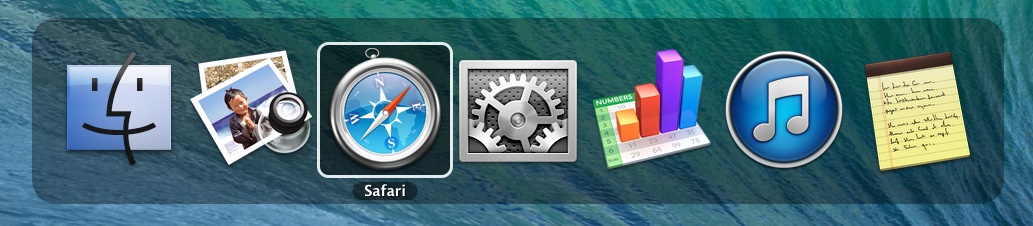Resizing VirtualBox Guest OS screen on MAC
Before we start, here are some terminologies to understand.
Just keep following the instructions as they pop up after choosing this option. If you get some errors as to no permissions or no file found, then look into the errors to figure out which file it was not able to open.
I had to manually go to finder,
- Host OS : Install VirtualBox on your MAC. For VirtualBox, MAC is now your host OS
- Guest OS : On this VirtualBox, lets say we want to install Ubuntu 14.04. For VirtualBox, Ubuntu is now the Guest OS
When I first installed Ubuntu 14.04 as a Guest OS using VirtualBox on MAC, I was stuck with a peculiar problem. I call it peculiar, since I did not face this problem when installing OpenSuSE or Elementary OS as a Guest OS on the same VirtualBox. The problem was that, the size of the Ubuntu screen was stuck. Even if I changed the View to full screen, the screen size did not change !! It was something like in this image below.
No matter how much I move the corners to reize the window it always remained the same. I was stuck since I could not move around the application windows in Ubuntu as well !!! There is a fair amount of free desktop space that is left after that window is displayed in the image above. But, I had no access to it. I felt handicapped to do anything with that screen.
After some "googling" I found that there is a GuestOSExtension package that comes with VirtualBox that is supposed to fix this issue. But, unfortunately, I could not find this extension package for MAC.
With some luck, I found an option under Display Menu that solved my problem. You need to run your Guest OS for this menu option to appear as in the below image
Just keep following the instructions as they pop up after choosing this option. If you get some errors as to no permissions or no file found, then look into the errors to figure out which file it was not able to open.
I had to manually go to finder,
- Applications->VirtualBox,
- Control + click and choose "Show Package contents"
- Double click Contents->MacOS->VBoxGuestAdditions.iso
You will see some more popups coming in your Ubuntu VirtualBox. Follow them. Restart your Ubuntu VirtualBox and your resizing problem should be solved.
It solved the problem for me and I downloaded variety Wallpaper just to see that small clock on the bottom of the wallpaper :)